How to create your workspace and complete onboarding
Step-by-step guide to getting started with Evermuse - from first login to getting real insights from your user sessions.
•Evermuse Team
How ToProduct
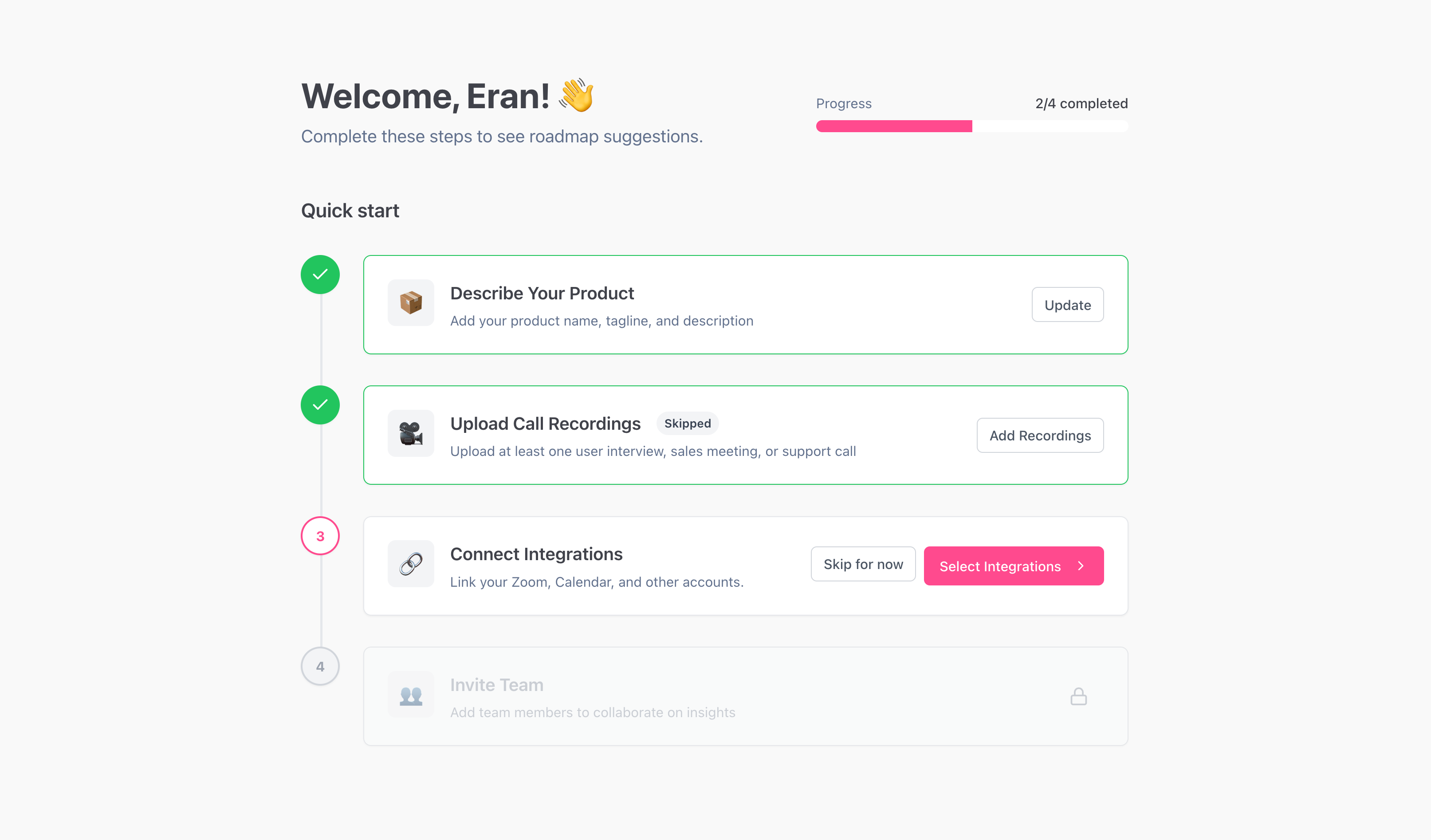
Welcome! This guide walks you from first login to getting real insights.
What you’ll need
- A work email (Google or Microsoft works great)
- A few user session recordings (audio or video)
Step 1: Sign in and create your workspace
- Go to the app and sign in with Google or Microsoft.
- When prompted, create a new workspace:
- Give it a clear name (e.g., “Acme Research”).
- Confirm your email and basic details.
- Invite teammates now or later—collaboration is built in.
Step 2: Connect your calendar and Zoom
- Connect Google Calendar or Microsoft Calendar so Evermuse can detect meetings and help you auto-join when appropriate.
- Connect Zoom so the Evermuse bot can join and analyze Zoom meetings.
You can do both from Dashboard → Integrations. You can only have one calendar connected at a time; switching is easy and you’ll be asked to confirm.
Step 3: Choose when Evermuse should join meetings
- Go to Dashboard → Team → Settings and pick your meeting join preference:
- Join External Meetings
- Join Every Meeting
- Join All Meetings I Create
- Join Only When Invited
You can change this any time.
Step 4: Upload recordings to see insights right away
- From a project page, click Upload Recordings.
- Drag and drop files or import from Google Drive, OneDrive, Zoom, Dropbox, or Box (if available).
- Up to 10 files per upload, each up to 2GB. Supported types include MP3, MP4, WAV, M4A, Ogg, Opus, WebM, FLAC, PCM.
💡 Recommendation: Upload at least 5 user recordings to get a realistic sense of the insights we generate (themes, quotes, needs, Q&A, and more).
Step 5: Explore your insights
- We’ll process your files and meetings, then surface notes, quotes, needs, and summaries automatically.
- You’ll get notified as analyses complete—jump in and review.
That’s it! You now have a workspace, integrations set, preferences tuned, and recordings flowing into insights.