Evermuse + Zoom: How to Add, Use, and Remove the Integration
Complete guide to connecting Zoom with Evermuse for automatic meeting transcription and insights. Learn how to add, use, and remove the integration.
Learn how to seamlessly integrate Zoom with Evermuse to automatically capture, transcribe, and analyze your meetings. This comprehensive guide covers everything from initial setup to troubleshooting common issues.
Adding the Zoom App via Onboarding Checklist
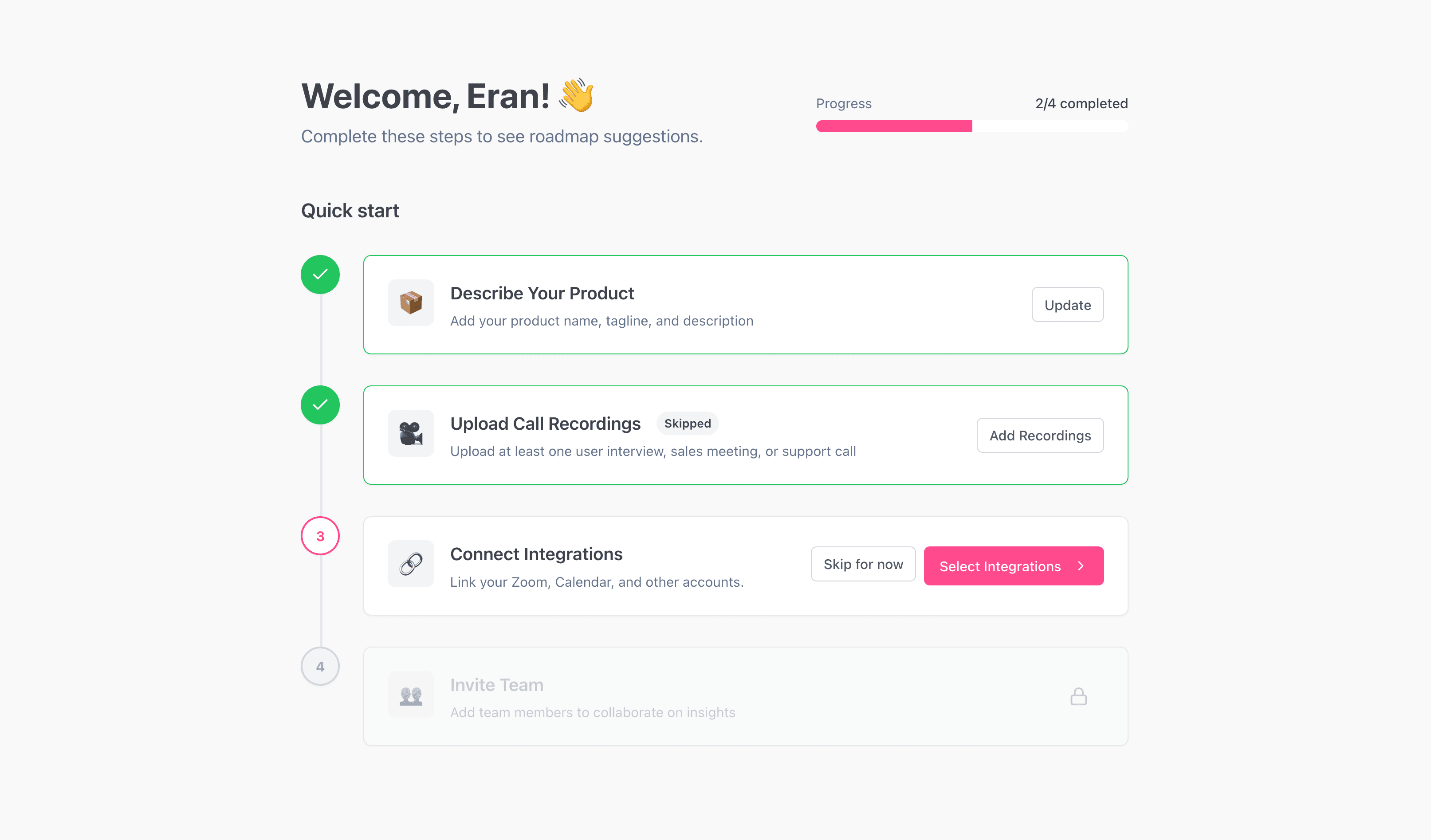
Prerequisites
- An brand new Evermuse account
- A Zoom account with permission to authorize marketplace apps for your user
Steps (recommended: connect from within Evermuse)
- Sign up for a new Evermuse account at evermuse.com
- Name your new workspace (this is your company or team’s name)
- For your new workspace, a new Onboarding checklist will appear
- Describe the product you are working on in Step 1, and upload some recent user interviews in Step 2.
- On Step 3 of the checklist, tap Select Integreations
- On the Integrations dialog that opens - find the Zoom Integration
- Click Connect on the Zoom card
- You’ll be redirected to Zoom to authorize Evermuse
- Approve the permissions and complete the flow. You’ll be returned to Evermuse and see a success confirmation on the Integrations dialog.
What this does behind the scenes: Evermuse securely establishes a Zoom OAuth connection for your user powered by our recording partner Recall.ai. Evermuse stores only a Zoom credential ID and your Zoom user ID; OAuth tokens are held by Recall.ai for the sole purpose of letting our bot join your Zoom meetings when you ask it to.
If you prefer starting in Zoom: In the Zoom App Marketplace, search for “Evermuse” and click Install. You’ll be directed back to Evermuse to complete the connection.
Adding the Zoom App via Integrations Settings

Prerequisites
- An Evermuse account with access to the Dashboard
- A Zoom account with permission to authorize marketplace apps for your user
Steps (recommended: connect from within Evermuse)
- Sign in to Evermuse
- Go to Settings → Integrations
- Find the Zoom Integrations card
- Click Connect on the Zoom card
- You’ll be redirected to Zoom to authorize Evermuse
- Approve the permissions and complete the flow. You’ll be returned to Evermuse and see a success confirmation on the Integrations page
What this does behind the scenes: Evermuse securely establishes a Zoom OAuth connection for your user powered by our recording partner Recall.ai. Evermuse stores only a Zoom credential ID and your Zoom user ID; OAuth tokens are held by Recall.ai for the sole purpose of letting our bot join your Zoom meetings when you ask it to.
If you prefer starting in Zoom: In the Zoom App Marketplace, search for “Evermuse” and click Install. You’ll be directed back to Evermuse to complete the connection.
Usage

Evermuse uses Zoom data only to join your meetings (with your permission) and process the audio stream to produce transcripts and insights. Evermuse does not read your Zoom contacts, chat, or account settings, and does not pull Zoom cloud recordings unless you explicitly import them.
Join a live Zoom meeting (most common)
- In Evermuse, click Add Meetings → Join Live Meeting
- Paste your Zoom meeting link (a standard Zoom join URL)
- Choose or create the project
- Start the meeting and admit the Evermuse bot if your waiting room is on
- You’ll see live transcription and, after the meeting, your notes and insights in Evermuse
Important: You must connect Zoom in Evermuse first. If you paste a Zoom link without connecting, the app will prompt you to connect Zoom because the bot cannot join otherwise.
Recommended: connect your calendar for smoother joins
- Connect Google Calendar or Microsoft Outlook in Dashboard → Integrations
- When scheduling, invite the Evermuse assistant with the address shown in-app (e.g.,
invite+your_workspace@evermuse.com) - For Zoom meetings, you still need the Zoom connection so the bot can enter Zoom
Import Zoom recordings (optional, if enabled by your workspace)
In upload dialogs (e.g., Add Meetings → Upload or product file import), if your admin has enabled Zoom as a Remote Source, you’ll see Zoom listed. Choose Zoom to browse/import recordings securely via our companion service. If not enabled, use Upload to add local files.
What data Evermuse uses from Zoom:
- Your Zoom join link and your authorization to let the Evermuse bot enter your Zoom meeting
- The bot’s audio stream (transcripts) while in your meeting
- Evermuse does not call Zoom APIs for your contacts, chat, or settings, and does not ingest cloud recordings unless you initiate an import
Removing the App
You can remove the Zoom app either in Zoom or from within Evermuse.
Remove within Zoom
- Log in to your Zoom account and navigate to the Zoom App Marketplace
- Click Manage → Added Apps or search for “Evermuse”
- Select the “Evermuse” app
- Click Remove
Disconnect within Evermuse
- In Evermuse, go to Dashboard → Integrations
- On the Zoom card, click Disconnect
What happens on removal/disconnect:
- The Zoom OAuth credential is deleted from our recording partner (so the bot can no longer join your Zoom meetings)
- Evermuse updates your account to reflect that Zoom is disconnected
- Existing Evermuse meetings, transcripts, and insights remain in Evermuse unless you delete them
Implications:
- The bot will no longer be able to join Zoom meetings for your user
- Previously processed data in Evermuse remains available to your team based on your workspace permissions
Data handling after removal:
- Evermuse retains your existing meetings, transcripts, and derived insights until you delete them or request data deletion
- Evermuse does not retain your Zoom OAuth tokens; we only store the credential ID and Zoom user ID while connected. When you disconnect, that credential is revoked and those IDs are cleared from your profile
Troubleshooting
Can’t connect Zoom
- Ensure you’re signed in to the correct Zoom account and pop-ups aren’t blocked
- The redirect should land on
…/dashboard/integrationswith a success message; if not, try again from Dashboard → Integrations → Connect Zoom
Bot can’t join a Zoom meeting
- Confirm Zoom is connected in Dashboard → Integrations
- Use a standard Zoom join link (not webinar/registration-only or non-standard URLs)
- If the meeting has a waiting room or lobby, admit the Evermuse bot when it appears
- Ensure host permissions allow third-party bots to join (standard user meetings are supported)
Not seeing transcripts or notes
- Check that the meeting actually started and the bot was admitted
- After the meeting ends, allow a few minutes for the analysis to complete. Results appear in your feed and within the project view
Accessing Zoom recordings
- Evermuse does not automatically sync Zoom cloud recordings
- Import manually via Upload (or via Zoom Remote Source if enabled by your workspace), or upload a local file
FAQ
What permissions does Evermuse need on Zoom? Only the minimum required to let the Evermuse bot join and capture the meeting’s audio when you initiate it. Tokens are held by our recording partner (Recall.ai) and are not stored by Evermuse.
Does Evermuse store my Zoom password or OAuth tokens? No. Evermuse stores only a credential ID and your Zoom user ID to manage the connection. The OAuth tokens are securely held by Recall.ai solely to enable the bot to join meetings you choose.
Why do I need Zoom connected if I connected my calendar? Calendar helps Evermuse know what to join and when. The Zoom connection allows the bot to actually enter Zoom meetings.
How do I stop the bot from joining my Zoom meetings? Disconnect Zoom in Evermuse → Integrations or remove the app in the Zoom App Marketplace. You can also simply not admit the bot from the waiting room for any given meeting.
Will my historical data be deleted if I remove the app? No. Previously processed Evermuse meetings and insights remain unless you delete them. Contact support to request account-level data deletion.
Contact Support
- Help Center: https://www.evermuse.com/help
- Email: team@evermuse.com
- Hours: Monday–Friday, 9am–6pm PT
- First response SLA: Within 1 business day
If you need help, email us with your workspace name, the Zoom meeting link you tried, the approximate time of the attempt, and any on-screen error messages.