Evermuse Bot Joins Zoom Meeting but Doesn't Record - How to Fix It
Learn how to troubleshoot and fix issues when the Evermuse bot joins your Zoom meeting but fails to record. Step-by-step guide with screenshots.
There are 2 primary reasons why the Evermuse bot might join your Zoom meeting but not produce a meeting recording. Here’s how to fix these common issues.
1. The host’s local recording setting is disabled
If the host’s global local recording setting is disabled, the bot will fail to record.
How to fix: The host should enable their global user-level local recording setting in their Zoom user settings.
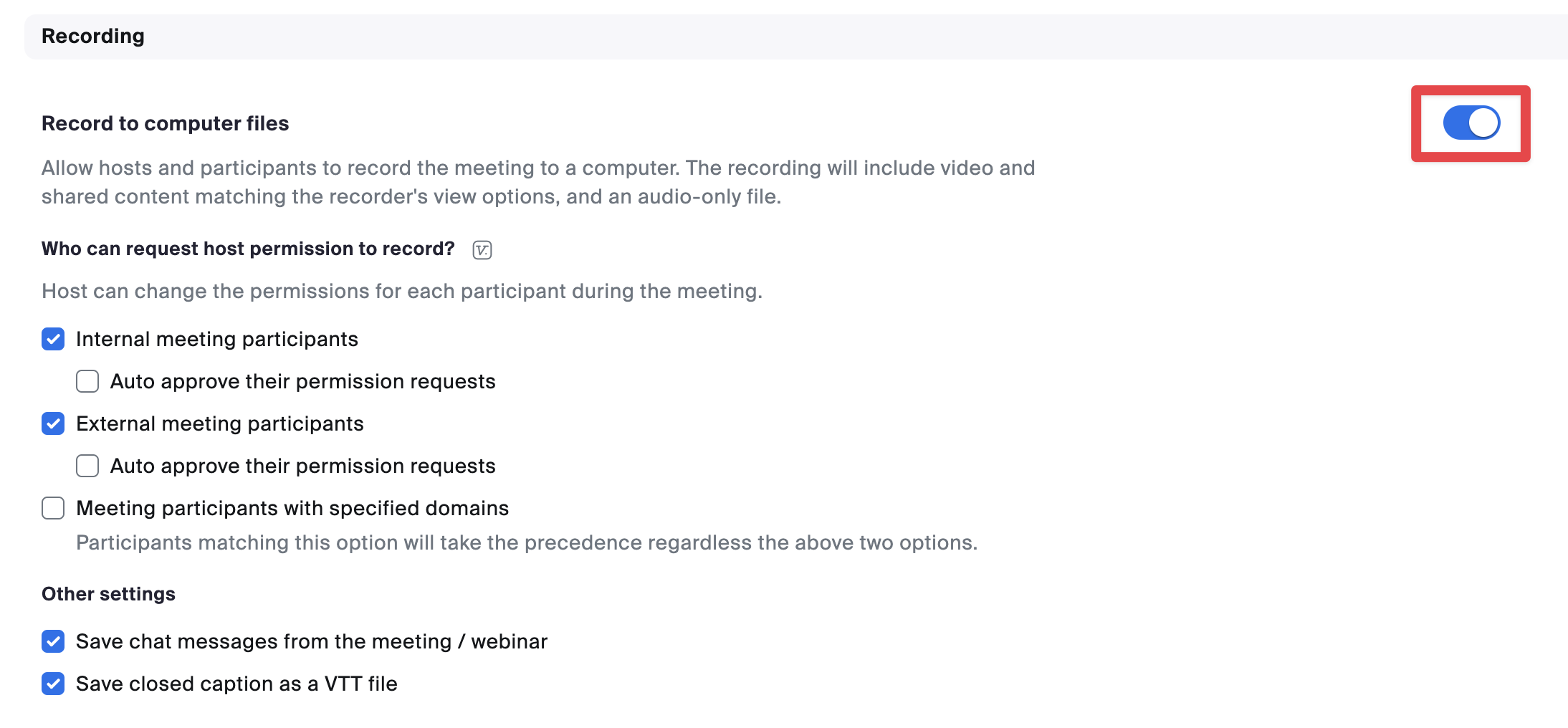
Steps to enable local recording:
- Log into your Zoom account at zoom.us
- Navigate to Settings in the left sidebar
- Click on the Recording tab
- Find the Local recording option
- Toggle the switch to enable local recording
Make sure the following options are checked:
- ✅ Hosts can give meeting participants permission to record locally
- ✅ Auto delete local recording files after uploading them to the cloud
2. The host has disabled permitting participants to record locally
In this case, the host has their global local recording setting enabled, but they haven’t granted participants permission to record locally, which is required for a bot to record.
How to fix: The host should enable this setting by checking the boxes labeled:
- Internal meeting participants - Allow participants from your organization to record
- External meeting participants - Allow external participants (including bots) to record
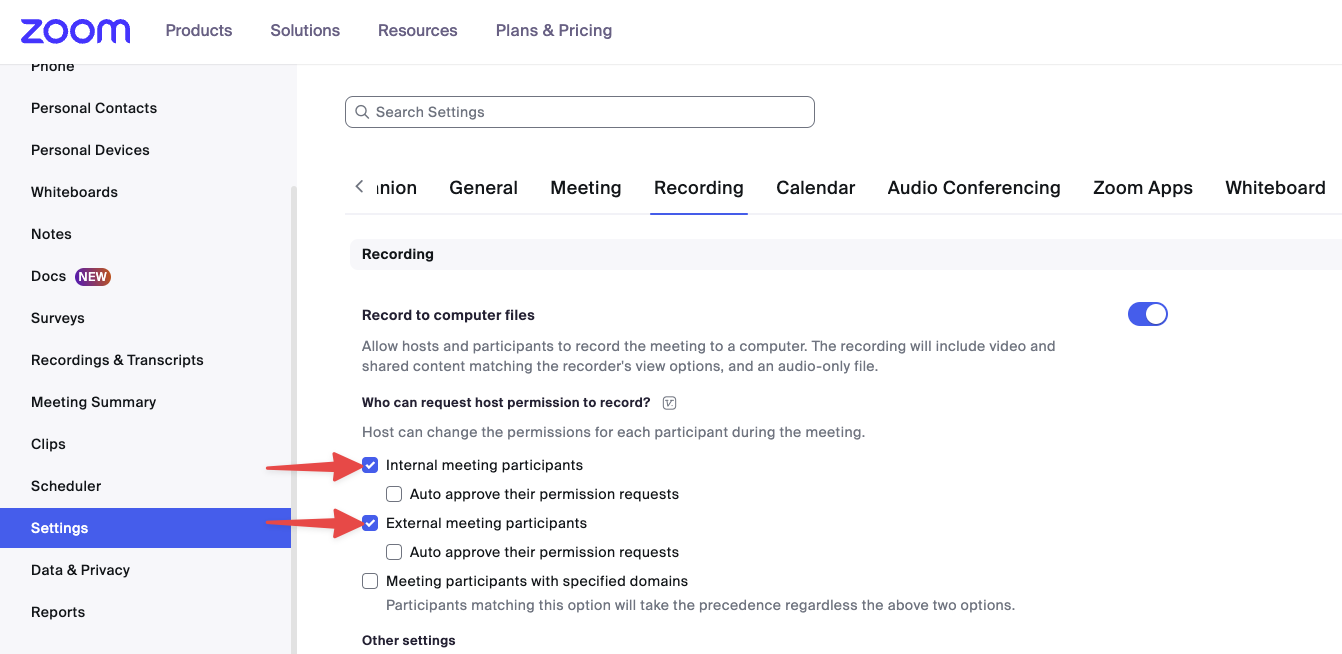
Steps to enable participant recording:
- In your Zoom settings, ensure Local recording is enabled (see step 1 above)
- Under the Local recording section, find “Hosts can give meeting participants permission to record locally”
- Enable this option
- Check both boxes:
- ✅ Internal meeting participants
- ✅ External meeting participants
Note: The Evermuse bot is considered an external participant, so the “External meeting participants” option must be enabled for the bot to record successfully.
Quick troubleshooting checklist
Before your next meeting with the Evermuse bot, verify:
- ✅ Local recording is enabled in your Zoom account settings
- ✅ Participants are allowed to record locally
- ✅ Both internal and external participants have recording permissions
- ✅ You’ve restarted your Zoom client after making these changes
Still having issues?
If you’ve followed all these steps and the Evermuse bot still isn’t recording your meetings:
- Check your Zoom account type - Some basic/free Zoom accounts may have recording limitations
- Verify meeting settings - Individual meetings can override global settings
- Test with a short meeting - Create a test meeting to verify the settings work
- Contact support - Reach out to our support team through the in-app chat for personalized assistance
Pro tips for smooth recording
- Set it and forget it: Once configured, these settings will apply to all your future meetings
- Inform participants: Let meeting attendees know that the Evermuse bot will be recording for note-taking purposes
- Check before important meetings: For critical meetings, do a quick test run to ensure everything is working
By following this guide, you should be able to resolve most issues with the Evermuse bot not recording your Zoom meetings. These settings ensure that our AI assistant can capture and transcribe your meetings effectively, helping you focus on the conversation rather than taking notes.